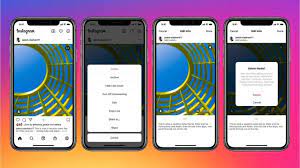We’ll start by noting that you can’t delete one image from a two-photo carousel, potentially because that would make it a single-item post and mess with something inside Instagram, though we can’t say for sure. These steps will only work with a post stocked with at least three pieces of media.
First, go to the post and tap the three dots in the top right corner of your screen. Ignore the bright red “delete” option, hit Edit and scroll to the image or video you want to send to the trash. Now, tap the little trash can icon in the top left corner of the image. Instagram will ask if you really want to scrap it, and you do, so hit Delete to confirm. Your problematic post has been cleansed.
To find them, go to your main Instagram profile page and tap the three lines in the top right corner. Then go to Settings, Account, and Recently Deleted. Now, tap on the image you want and hit the three dots in the top right. You’ll have two options: Restore and Delete. Deleting anything from the Recently Deleted folder will erase it forever, while restoring it will put it back where it was—kind of.
We say “kind of” because if you delete an image from a carousel and then restore it, the photo won’t go back to its original spot in the lineup. It’ll show up at the very end. This may not matter, but if you’ve carefully curated a group of pictures to tell a specific story or exude a certain aesthetic, this could ruin that. And if that’s a problem for you, just reupload the whole batch—maybe you’ll get more likes this time around.
Source : https://www.popsci.com/technology/delete-photo-instagram-carousel/