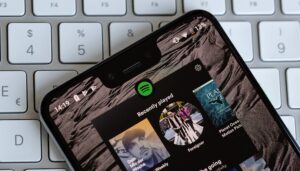But are you sure you’re getting the most of your Spotify listening experience?
The purpose of this article is to help you, the average Spotify user, eke out the best possible listening experience on Spotify. We also attempt to answer questions like ‘What is the best Spotify equalizer settings?”, and “How to make Spotify sound better?”.
Jump to
Change Equalizer settings
Best equalizer settings for Spotify?
Change audio quality
Enable Crossfade and Gapless audio
How to make Spotify sound better?
As it turns out, most people never really bother to dive deep into the Spotify settings menu. This menu hides several customization options that are available for users to play around with, tweak, and change.
Change Equalizer settings
The very first method outlined in this tutorial is to tweak around with the Equalizer settings within Spotify. Now, most people might not be even aware of the fact that Spotify offers a way to access your phone’s equalizer settings from within the Spotify app.
Tweaking EQ settings is an art form, in my opinion, but it doesn’t have to be complicated. By using presets, such as those baked into your smartphone, you can quickly optimize your EQ for the style of music you listen to most. Trust me on this one, it makes a huge difference to how your music sounds, especially if you are listening through a decent set of headphones. Here’s how to activate your equalizer from the Spotify Android app.
Like I said, Spotify does not technically offer its own EQ – instead – the developers have added a quick and effective way to jump to the built-in equalizer in your smartphone’s audio settings.
From here, you can either tweak the settings to your preference (recommended for experts) or chose from a number of presets for various musical genres (recommended for those new to EQ tweaking).
To change the EQ settings from the Spotify app, simply follow these easy steps:
Open the Spotify app
Tap on the gear icon in the top right to access the Settings menu
Scroll down to the Equalizer option, just above the Storage status bar
You will need to acknowledge a warning message about unexpectedly altering the volume
Turn the equalizer toggle switch on
spotify eq
Play around with the EQ settings to find a more satisfying sound profile / © NextPit
From here, you can either tweak the six-band EQ until you find a sound you like – the slider to the right will alter treble, to the left will alter bass, and those in the middle will alter…. you guessed it… the mid-range.
You can change to preset EQ settings for the most popular musical genres by tapping on the drop-down menu on the left-hand side. It should be set to normal when you begin. Hip hop will boost the bass and lower frequencies, whilst folk and pop will bring vocal performances to the forefront. Play around with it until you find a sound you lik
Note: As you are essentially changing the entire EQ of your smartphone, your changes will affect all audio coming out of your phone. This means that your EQ settings will still be changed if you watch a video on YouTube for example.
Is there a Best equalizer settings for Spotify?
Honestly, we have included this because we have seen a lot of people search for this query. Unfortunately, the answer to this question is that this is something you’d need to figure out yourselves.
This is because the ‘best equalizer settings for Spotify’ really depends on the kind of music you like, the speakers you primarily listen to your Spotify music from, and even other factors like your age and hearing abilities
The best we can suggest is to play around with the preset Equaliser settings and arrive at the one that you find to be the ‘best’.
ai music songwriting 01
Tweaking your EQ can dramatically change the sound of your music / © NextPit
Every Spotify Premium Plan explained: which is right for you?
Change Spotify audio quality settings
The easiest way to enjoy the best streaming quality on Spotify is to ensure that it is set to the highest audio quality settings.
To do this, all you need to do is to go to Spotify Settings and scroll down to the part that says ‘Audio quality’ and make sure you have selected ‘High’ option under both WiFi Streaming and Cellular Streaming. Note that you should only do this for Cellular streaming if you happen to be on an unlimited data plan. In case you are worried about raking up excess data bills, it’s a good idea to choose the ‘Automatic’ option instead – which also happens to be the default setting on most devices.
In case you were wondering, the ‘Very High’ option is only available for Spotify Premium subscribers.
Enable Crossfade and Gapless audio playback
Now, both these settings are usually enabled by default on the Spotify app. But then it is always a good idea to check if that is indeed the case. In case you’re wondering, the ‘Crossfade’ option lets you seamlessly switch from one song to another without the awkward silence in between. The second option – Gapless- is more suited for connoisseurs of live or classical music and lets users ‘flow’ into the next song without a pause. In is, in act, quite similar to the the ‘Crossfade’ option’
To do this, once again, all you need to do is to go into Spotify settings and scroll down till you see the ‘Crossfade’ or ‘Gapless’ option and make sure that the toggle switch next to it is ‘on’.
Have you tweaked your EQ settings to get a more satisfying sound on Spotify? Share your experiences in the comments section below.
Source: https://www.nextpit.com/how-to-use-eq-spotify-music
- https://www.nextpit.com/
- Spotify
- United States