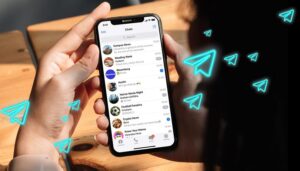1. Basic Telegram tips
Choose a username
When setting up the Telegram for the first time, you will need to enter your phone number and your first name. If you don’t want to have your real name or phone number appear, or if you simply want to be more creative and use a custom username, head to Settings and select Edit name.
telegram how to change name
Disable individual notifications
Speaking of notifications, have you ever wanted to (temporarily) mute a contact on Telegram who simply gets on your nerves due to non-stop messages flooding your account?
If you would like to personalize your notification, select the corresponding contact then tap Info.
Go to Notifications and select Turn Off.
telegram how to turn off notifications
You can also disable notifications for a specific time period / © NextPit
Change your phone number on Telegram
While this doesn’t happen too often, you could end up changing your phone number some time down the road. If you have registered for your Telegram account using your old phone number, it is easy to replace that with your new number.
Just go to Settings and tap on your phone number.
Unlike WhatsApp, Telegram offers native support for multiple numbers, allowing you to have up to three accounts on a single app. WhatsApp currently only allows one number to be used on one account, restricting its use to just one device at a time.
How to use WhatsApp on multiple devices?
telegram how to change number true
Changing your number on Telegram is easy / © NextPit
Blocking someone on Telegram
For some reason, you have a contact in Telegram that simply gets on your nerves, or you can’t remember why you added them in the first place. Don’t worry about it, blocking people on Telegram is easy.
Go to Contacts and select the desired contact, followed by selecting the 3 dots in the upper right corner which is then followed by Block.
Manage photos and videos on Telegram
Telegram allows you to send files that are up to 2 GB in size. Even though that is a great feature, it can quickly fill up all of your available free space, not to mention max out your mobile data quota!
The easiest way to control this is to configure how, when, and what kind of files that you allow Telegram to download. If you’re constantly on-the-go, you might not want Telegram to download that massive video that someone just sent you.
Go to Settings > Data and Storage, and under Automatic media download, make sure the When using mobile data slider is turned off, enabling only When connected on Wi-Fi.
telegram how to automatic media download
Managing downloads are easy on Telegram © NextPit
What are hashtags on Telegram?
Like Twitter, Telegram also allows you to use hashtags (#) to create virtual sections where all posts related to a topic are grouped together.
To use this feature, just type # and the corresponding theme to create a new hashtag, or select a pre-existing theme from those that appear in the preview (right after entering the #).
All hashtags are grouped together in each user’s directory, so you can find them by searching through the conversation history.
Using Telegram Web or the application on a PC
Similar to WhatsApp, which you can use Telegram on your PC, Mac, and Linux devices. The web version is very easy to use. Simply:
Go to https://web.telegram.org.
Enter the phone number that is linked to your account.
Enter the verification code received via Telegram on your smartphone.
Enter your Telegram account password.
Instead of a web client, Telegram is also available as an application on the PC which you can easily download here: https://desktop.telegram.org.
Using multiple Telegram accounts
A single Telegram user can always have multiple accounts. To add a new account, follow these steps:
Click on the three lines at the top left corner, followed by the arrow that is next to your first name.
You should see an Add Account option appear.
Enter the new number for your next account and follow the on-screen instructions.
Once the new account is created, you can change accounts by clicking on the down arrow and selecting the account from the available options.
2. Telegram privacy tips
Hide “Last Seen” on Telegram
Don’t feel like letter others know when you were last available on Telegram? Similar to the “last seen” function on WhatsApp, Telegram provides information about your connection status that indicates your availability.
Fortunately, you can hide your presence on Telegram by choosing to remain incognito so that no one else knows when you last logged in. You can opt to make available your last seen status to a select few, and even throw in some exceptions.
To deactivate or customize your status on Telegram, go to Settings > Privacy and security > Presence.
telegram how to hide last seen online
It is possible to go dark on your availability © NextPit
Read Telegram messages without marking them as “read”
Ever wanted to read a message without letting the sender know that you have read it? Well, here’s a little trick that will come in handy. Whenever you receive a message, enable airplane mode. Launch Telegram and read the message. Once you’ve read it, shut down the app and enable your data connection once again. The sender will never know that you have read their message through this method.
Enable secret messages for end-to-end encryption
Unlike Signal and WhatsApp, individual Telegram messages are not end-to-end encrypted by default. You will need to enable encryption in the app settings beforehand by creating a secret chat. To do that, access a regular conversation, press the ⋮ menu and then choose to Start a secret exchange.
Telegram group messages are also not encrypted by default. While one part of Telegram’s MTProto encryption scheme is open-source, the other segment is not. It remains unknown as to the exact handling of our messages once they are on Telegram’s servers.
telegram how to secret chat
Ooooh, everybody loves secrets! / © NextPit
Take Signal for instance: everything is end-to-end encrypted. This means only you and the person you are ‘talking’ to are able to read your conversation. With Telegram, messages are encrypted between the client and server, and on the server itself but technically speaking, conversations remain accessible while they are in the cloud.
With secret chats, you benefit from end-to-end encryption. Telegram does not keep any record of the conversation on its servers. You can also schedule the self-destruction of sent messages. It is not even possible to take a screenshot of messages in a secret chat, as all you will ‘capture’ would be a black image.
Delete your Telegram messages automatically
Similar to Snapchat and more recently in WhatsApp, Telegram also has a feature that automatically deletes sent messages and media. Telegram threw in additional innovation by enabling you to set a self-destruct timer on your messages.
This feature is currently only available in Secret Chats, and it is very easy to activate. Go to ⋮ menu, select Set self-destruct timer. You can then choose between 1 second and a week before the messages self-destruct.
telegram how to automatic delete message
Fancy having Telegram self-destruct your messages automatically? / © NextPit
There is a similar self-destruct feature for images that does not need to be in a secret chat. Just choose the photo that you want to from your gallery and then tap the clock icon to set the timer.
How to delete WhatsApp messages for everybody
Delete messages sent on Telegram “for everyone”
Oops! We have all sent something that we regret, haven’t we? Fortunately, Telegram allows you to delete a sent message. All you need to do is to long press the message to select it, followed by tapping on the trash can icon that appears at the top right.
You will then be presented with a screen that has several options. Confirm the deletion of the message by ticking on the checkbox that will also delete the same message on the recipient’s handset. WhatsApp provides a window of an hour thereabouts to do so after sending out a message, but Telegram allows you to delete the message “for everyone” up to 48 hours after it has been sent.
telegram how to delete message for everyone
You have a 48-hour grace period to delete your sent message / © NextPit
Secure your Telegram conversations
One of the reasons people love Telegram so much is because of its numerous built-in security features. One of them allows you to secure your chats so that if someone else gains access to your smartphone, they won’t be able to read your chats.
To set a passcode, go to Settings > Privacy and Security > Passcode Lock , and enter your 4-digit passcode.
You can even choose to unlock conversations using the fingerprint reader. Now that you have set a passcode, you can click on the padlock in the upper right corner of your Telegram conversations and lock them.
telegram how to passcode lock
Protect your Telegram chats with a passcode © NextPit
Reply to messages in group chats directly
If you have a lot going on in the group chat, there is always have the option of replying directly to any message in the group chat. All you have to do is long press the message and select Reply.
Search your Telegram chat history
Looking for that message you sent months ago? Don’t feel like scrolling for hours on end just to find it? Why not make life easier and use the built-in search function?
Go to the conversation thread where you sent the message and select the ⋮ menu in the upper right corner, followed by Search.
You can then enter the text or keyword that you are looking for and Telegram will filter the messages for you.
Check your active Telegram sessions
Telegram supports multiple sessions simultaneously that allows you to access your chats across multiple devices at the same time, something that WhatsApp sorely lacks. Sometimes, it can be useful to have an overview of which devices you still have an active session on.
If you go to Settings > Privacy and Security > Active sessions, you can see on which device you are currently logged in and when was the last activity performed. If you wish, you can log out and end some sessions.
Be aware of this if you have just installed Telegram, as your session is too recent and you cannot therefore delete older sessions. You must either go through one of the devices on which the old session is in progress, or wait for “a few hours” on the new session in order to be able to finally delete the old ones.
telegram how to terminate sessions
If your new session is too recent, you will have to wait for a while before older Telegram sessions can be deleted / © NextPit
Delete and/or self-destruct your Telegram account
Are you sick and tired of Telegram? The app obviously makes it easy for you to delete your account once you have had enough of it. However, deleting your account is not immediate. In fact, you can only choose to self-destruct or delete your account after a certain period of time – a minimum of one month and a maximum of one year.
Go to Settings > Privacy and Security, and Delete my account.
If you want to delete your Telegram account immediately, you will need to go to the dedicated deactivation page: https://my.telegram.org/auth?to=deactivate and enter your phone number. Personally, I would only consider self-destruction as a security measure to be taken in the event of my smartphone being stolen.
telegram how to delete account
You cannot delete your Telegram account immediately via the app / © NextPit
3. Personalize your Telegram experience
Use a custom username in Telegram
The only problem with using a custom username is that each username is made available only once. Chances are if you pick a very common name or something of the equivalent would be, it would already have been taken.
There is one final alternative if you really want to use that special username: you can contact the support team. The prerequisite is that you have used this username on at least another two different services.
To contact Telegram’s support team, go to Settings followed by Help.
Select Ask a question.
A confirmation message will pop up to determine whether you want to forward your question to an assistant. Go ahead and confirm that in the affirmative before asking your question.
Personalize your Telegram notifications
You can not only set custom notifications in Telegram for your contacts, but you can also set custom LED notification colors. Seeing as we are on the topic of notification LEDs, you will first need an Android smartphone to do this and obviously said Android-powered devices will need a notification LED in order for this to work (yes, such things still exist in 2021 and it is very useful).
Custom notifications can be set by selecting the contact name, choosing Notifications, and then Customize. You will be offered a myriad of options such as popup notifications, vibration patterns, sound, priority, and LED color.
telegram how to custom notifications
You can customize the notifications for each Telegram conversation / © NextPit
Customizing the Chat Background
Do you want to personalize your Telegram experience? Are you tired of seeing the same old standard background? It’s extremely easy to change the chat background in Telegram.
Go to Settings > Chat Settings and pick from one of the preset images or a photo from your own gallery.
Using stickers and animated GIFs on Telegram
I am not referring to the simple emoji here, but real images that can be used to express a wide range of feelings and emotions, further punctuated by elaborate graphics.
Stickers are a type of drawings that can be downloaded as a pack containing different themes or individually. You can even create your own bot with the @stickers bot, which will walk you through the process.
Animated GIFs can be searched and sent between Telegram contacts through a phone book inside the app itself, so you don’t need to search in Google and send a still image to your contact. Simply attach an animated GIF that provided by Telegram itself.
How To Use Apple’s Memoji On Android
Change the theme and color of the Telegram interface
Telegram allows you to customize the application’s interface with one of its preconfigured themes or you can use your own creativity by creating your own content.
Launch Telegram and tap the top left corner of the screen, launching Settings in the app menu.
In the app settings, select Theme to select the theme of your choice.
If you want to create a custom theme, select Create a new theme, name the theme and choose OK.
Select the drawing palette icon to the right of Create a new theme and choose the item whose color you want to change.
All you have to do is to choose the colors for each of the items in the list and select Save after that to save your theme.
This trick lets you customize the interface using one of the pre-configured themes or your can use your creativity to create your own color scheme.
telegram how to custom theme
Telegram’s theme customization options are rather varied / © NextPit
Create custom filters (masks) on Telegram
Telegram, being one of WhatsApp’s main competitors, stands out with its own set of image editing tools that includes filters, where photos taken by the camera or an existing photo in the gallery can be personalized with other image overlays or adornments, making it one of the more fun features to explore.
Telegram allows users to create custom stickers and masks with the help of a bot. Search for @Stickers in the contact search and select the result shown.
The conversation will feature the “@Stickers” button. Press “Start” to activate it and view the list of basic commands to create your own stickers and masks.
Once done, send the “/newmask” command to create a custom filter pack and complete the operation by choosing a name.
Editor’s note: The images must be in PNG format, have a resolution of 512 x 512 pixels and a maximum file size of 350 KB. If the import is accepted, the bot will send a message with four types of filters to configure the image. Choose from one of the available options.
Orient the figure according to the previously chosen type and press “Ready” to finish. Repeat these steps to send other overlays to the created package.
Complete the creation of the package by typing “/publish” in the message box, and the automatic profile will ask you for a name to define the address of the new filter/mask group.
The bot will respond by showing the post and its link to the created filter package. Opening it, click “Add masks” to upload them to your Telegram’s image editing menu.
The new masks will be available for quick edit use in messenger and can still be shared with your contacts.
Customize and modify images sent to Telegram
In fact, there are several different ways you can personalize the images you send to your friends on Telegram. You can draw images, add stickers or text, and there is also a small image editor within the app itself that allows you to adjust the brightness, contrast, and other aspects of the image.
It’s very useful. Select an image or video to upload as you normally would, then click the edit icon to begin customizing.
androidpit telegram pics
Customizing images are easy with Telegram © NextPit
4. Optimization tips for your Telegram messages and conversations
How to use bots on Telegram
To activate and use a bot, just enter @ and the name of the bot that you want, followed by a space, and type what you would like to know. Here are some bots that can be used.
@gif (to search for GIFs), @vid (to search for videos), @imdb (to search for movie information), @bing (general search), @wiki, and @bold (text formatting). There are a ton of extra third-party bots out there, but with these, you should already be kept busy for a while.
You can even create your own bots and configure them to do what you need. Just call @botfather. This one-stop bot to rule them all will walk you through the different steps required to create a bot and setting up its parameters. You can also manage existing bots by chatting with the @botfather.
Pin conversations to the top
One of my biggest complaints that I have about Telegram is this: it is virtually impossible to hide conversations that are not normally active. Ultimately, your inbox becomes cluttered with numerous groups and conversations that you don’t want to see.
To make this a bit more manageable, you can pin conversations to the top of the list. That way, you can at least view the ones that you want to see, although you still have to put up with the ones you don’t want to view.
To pin a conversation, channel, or group, press and hold the chat until a menu appears, then select the pin icon. A maximum of 5 conversations can be pinned. You can also archive conversations that are not very active or those that you no longer follow but do not want to delete.
telegram how to pin chat
You can pin your favorite Telegram conversations and archive the important ones / © NextPit
Edit messages sent on Telegram
This is perhaps one of Telegram’s biggest strengths compared to WhatsApp. You can edit the sent messages to correct annoying misspellings and other such errors.
Just select a sent message by long-tapping it, then tap the pencil icon at the top of the screen. After correcting the error, the edited message will appear in the chat with a small pencil next to it to indicate that the content has been edited.
androidpit telegram modify
Unlike WhatsApp, you can edit sent messages / © NextPit
Share your location on Telegram
Just like in WhatsApp, you can also share your location with a contact through Telegram. Tap the paperclip icon in a chat, then select Location in order to send your current location or share your location (you can set a time frame of between 15 minutes and 8 hours).
telegram how to share location
You can share your exact location or choose one of the nearby places / points of interest. / © NextPit
Image compression control
Most social media and messaging services compress your images when you send them. This helps you save data and storage while generally making downloads faster, but at the expense of image quality.
Telegram, however, lets you decide whether you want to compress your images or download them in full quality. It also depends on where you have decided to save your image: in the Gallery or in Files.
When you receive a file from the gallery, the image counts as a media file and is downloaded in a compressed format – which is fast and convenient. However, you also have the option to download the uncompressed image file in full quality, into the File section. Telegram’s file picker will let you browse your device’s memory to select the one you want.
Save messages for later
Do you have a post that you know you want to show someone else later or simply would like to keep for future reference? Select the message in question and press Forward > Saved messages. You can even send messages containing files such as photos and videos.
Saved messages are marked with the name of the original sender for convenience, being ready for viewing or sharing at a later time.
Transfer your WhatsApp conversations to Telegram
If you want to switch to Telegram from WhatsApp, it is quite easy to do so unlike Signal.
In WhatsApp, press the “⋮” button.
Select the More option.
Choose Export Conversation.
Choose to include media files (photos, videos, audio) or the No media option.
In the Android/iOS share menu, tap on the Telegram icon.
2021 04 29 WhatsApp Export Telegram 1
Export your conversations from WhatsApp / © NextPit
In the list of Telegram conversations, select the desired contact or search by the name of the person or group.
Confirm the import of the conversation history by selecting the Import option.
The next screen shows the migration progress, of which you just have to tap Done at the end of it.
2021 04 29 WhatsApp Export Telegram 2
Source: https://www.nextpit.com/telegram-tips-and-tricks
- https://www.nextpit.com/
- Telegram
- United States