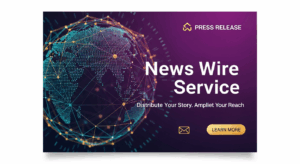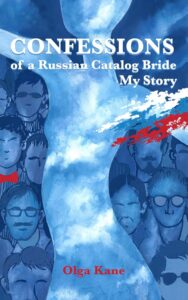Live Drawings: How to install on the S8
Detailed instructions on how to install the feature on your S8 can be found on the XDA Forum in this thread. There, you’ll also find the APKs to download. Before installing, you have to switch the Safe Start mode in the settings. Then, reboot and install the APKs, then go to your keyboard settings and select the Samsung Neural Keyboard
We tried the procedure, successfully, with a Galaxy S8. It should, of course, work with an S8+ as well. Whether other Android Nougat smartphones from Samsung might support it as well, we’ll have to wait and see.
s8 livedrawing 1
Use Live Drawings with the S8. / © NextPit
Using Live Drawings with the S8: How it works
After successfully installing the feature, you’ll find the Live Drawing function always available using the button just to the left of the space bar. Then, you’ll see a blank slate upon which you can draw a little doodle: an arrow, a heart, a smile or whatever you want to send. You can adjust the color and the pen size, and choose a background image or color to draw on.
Sending the animated drawing is a little less practical. You have to use the sharing menu in your messenger to send the animation if you want to send it via Gmail or other apps, as it’s not simple just to paste it into an email or other sort of message. The animations are accessible across platforms since they’re sent as GIF images, though.
Source: https://www.nextpit.com/live-drawings-get-this-note-8-feature-on-the-galaxy-s8-without-root
- https://www.nextpit.com/
- Samsung
- South Korea