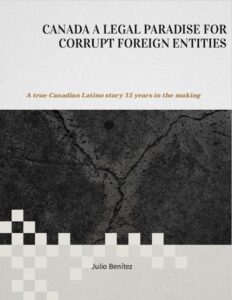A feature called Undo Send is built right into Gmail, and it works without you having to turn it on. Whenever you send a message, you’ll see an Undo link in the bottom left corner of the screen. If you tap on it, you’ll be able to bring your email back as a draft.
You can set the amount of time you’ve got before the email can’t be recovered anymore. From Gmail’s web interface, click the cog icon (top right), then choose See all settings. Go to the General tab and you’ll see an Undo Send drop-down menu. There, you can choose from a time period of five (the default), 10, 20, or 30 seconds. Gmail will apply this choice across the web and mobile.
Source : https://www.popsci.com/story/diy/undo-unsend-sent-emails/
The Mail app that comes preinstalled with Windows doesn’t have an undo send feature, but one is available in the free Outlook web client. You can set up a similar feature in the paid-for Outlook desktop app too, but it’s a bit more involved.
On Outlook’s web platform, click the cog icon (top right), choose View all Outlook settings, then Compose and reply. Use the Undo send slider to set up the window of time you’ve got for bringing the message back—from zero to 10 seconds (zero effectively disables the feature).