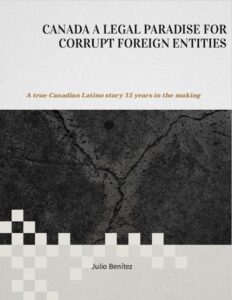If you currently use two-factor authentication on Google, you will receive a web notification, an e-mail, a call or an SMS on your smartphone to confirm your identity when logging in or to deny access. An alternative for more security is to purchase a hardware key that uses Bluetooth, NFC or the USB port to verify your identity.
That’s exactly what Google now offers and relies on your Android smartphone to become the hardware key. The company uses the FIDO2 standard for this purpose. To be able to use the new procedure, your smartphone must be equipped with Android 7.0 or a newer Android version. On PC you want to login to Chrome OS, Mac OS or Windows 10. Bluetooth must be supported and a compatible browser must be available.
How to activate the new function
Go to the Google security page
Activate two-factor authentication
Choose 2-Step Verification
Scroll down to Add Security Key
You will then be shown the list of devices that support the feature.
Selects the appropriate device and tap Add.
security key english
Here you can see which smartphones are suitable as hardware keys. / © NextPit
To use this feature, you need to activate Bluetooth and location on your phone so Google can establish the connection and check your proximity to the login location.
How and why you should keep Google Play Services up-to-date
How to use the feature on your PC
Activates Bluetooth on your PC (you don’t have to actively connect to the phone)
Log into your Google account on your PC
Check the notification on your Android smartphone.
Confirm that you are trying to log in.
Follows the further prompt on the display.
With the new method, your Google Account and the data it contains are a little better protected. Possibly Google extends the function still further and secures thereby also the login to other web pages.
Source: https://www.nextpit.com/how-to-use-your-android-smartphone-as-a-security-key
- https://www.nextpit.com/
- Android
- United States