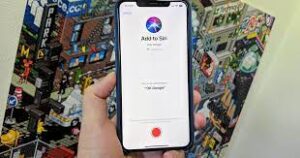As for the rest of the wireless earbuds out there, some support this feature and some don’t. The best way to know is to check online or read the manual that came with your buds.
Keep in mind that whatever mode your phone is on will override any setting you have for your earbuds. So, for example, if your handset is in Do Not Disturb mode, no notification alerts will come through.
AirPods are designed to work seamlessly with Apple handheld devices and this extends to the Announce notifications feature as well. When you set it up, Siri will be able to automatically read out your system’s incoming messages, and also go back and read out past alerts.
After you’ve gone through the initial AirPods setup process, from Settings on iOS choose Notifications and then Announce Notifications. Turn on the toggle switch next to the name of the feature, and make sure the Headphones option is selected too. Further down the screen, you can pick which apps prompt alerts in your ears and which don’t.
On iOS, even if you don’t set up this feature, you can use all the standard Siri commands from your AirPods. For example, you can tell Siri to read out your notifications or recent text messages or emails. To activate Siri, either say “Hey Siri”, or double-tap your AirPods (first and second-gen) or press the force sensor (third-gen or AirPods Pro).
Google’s Pixel Buds are designed to work tightly with Android phones. As you would expect, the Google Assistant function is also front and center—you can easily talk to it through your Pixel Buds and have it read out your notifications.
With your buds connected to your smartphone, open Settings on your device, then choose Connected devices and tap the cog icon next to your Pixel Buds. Choose Google Assistant and Spoken notifications, turn the Spoken notifications feature on, and from the list select the apps you want to hear from.
The Google Assistant will read your notifications as they come in, but you can also hear recent alerts again by pressing and holding on to the surface of either the left or right Pixel Bud.
First, connect your buds to your device by downloading the Galaxy Buds app for iOS, or the Galaxy Wearable app for Android. From there, tap Earbud settings and then Read notifications aloud. On the next screen, turn on the Read aloud while using phone toggle switch—this will send notifications to your earbuds both while you’re using your smartphone, as well as when it’s in your pocket.
Finish by tapping See all, followed by Read aloud at the top. There, pick All to see a list of all the apps on your phone and turn on the corresponding toggle switches to pick which tool can trigger audible notifications and which should stay silent.
Source : https://www.popsci.com/technology/send-notifications-wireless-earbuds/