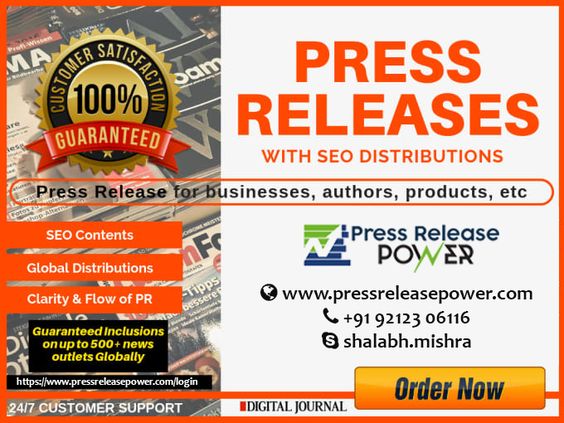Here you are, scratching your head and trying to figure out how to make a hyperlink.
Either way, we have you covered.
Hyperlinks are clickable words or images that navigate to other web content. They can connect with almost any resource on the web.
When clicked, they’ll either take you to a web address immediately or, for certain types of files, give you the option to open a document with an app (like Adobe Reader to open a PDF).
Hyperlinks navigate to:
Let’s look at a couple insert hyperlink methods.
Hyperlinks are fundamental to web navigation, and using them is second nature for most of us.
They show up in blog posts, word documents, PDFs, and emails.
Only when it’s time to embed a link in text do we give them any thought.
There are two ways to embed hyperlinks:
Let’s look at how to embed a link in text using the visual editor on your website:
Now you have a hyperlinked text.
How to insert links in images:
In this example, I’ve linked to a PDF document stored on my Google Drive. Readers can open or download the page using an app of their choice.
The same process applies whether you’re editing a Post or a Page within WordPress.
Here is how you create a hyperlink in Gmail:
Now you have your hyperlink.
The process is similar in Microsoft Outlook and other email clients.
You can then add a URL to the Address field or link to:
If you’re using a Google Doc, the process is very similar. Highlight the text you’d like to turn into a hyperlink, go to Insert in the menu bar, and choose Link.
Then simply copy and paste the URL.
When building a link in HTML, use the <a> and </a> elements to designate the beginning and end of the link.
Designate the target you’re linking to by using the href attribute:
<a href=“enter target URL here”>
As an example, let’s say you wanted to create the following:
This is what the HTML code would look like in the WordPress text editor:
For adding a hyperlink to an image, the basic snippet is:
And that’s it.
Now you know how to make a hyperlink.
Most of the time you won’t need HTML and can simply add a link by clicking the icon in the text editing toolbar.
Whether you’re creating a hyperlink on a webpage to someone else’s blog or linking to a PDF or a podcast recording on your own site, now you have the information to create this fundamental element of web navigation.
Have fun with your new superpower!
The post How to Make a Hyperlink (Create Clickable Links in 3 Steps) appeared first on Smart Blogger.