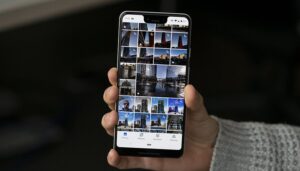Set up a private space on your smartphone
One of the most all-encompassing ways to hide files, photos and videos on your smartphone is to create a private space. What this will essentially do is create a second version of your OS that is protected by a different password or fingerprint than your main one. It is extremely useful for parents who want to let their kids use their phones without opening certain apps or seeing certain pictures or videos in your gallery. It’s also useful if you need to lend your phone to a particularly mischievous friend if you are worried about pranks. Each manufacturer has a slightly different way of setting this up, but we’ll show you an example on a Huawei P10 for reference.
Go to Settings and then Security & Privacy
You can find the Private Space options there
Enable a new Private Space and set a password (different to your main one)
how to hide files private space
You can enable a new Private Space from the settings menu. / © NextPit
You can also add a fingerprint to the unlock the Private Space
This allows you to unlock either your Main Space or your Private Space with a different finger
You will see that your Private Space looks similar to the default setup, and hides all your private photos and videos from your Main Space
how to hide files private space2
Add a different fingerprint to your Private Space for quick access. / © NextPit
How to securely hide your files and apps on Android
Hide certain folders from the gallery app
If you don’t want to go through the hassle of setting up a whole new Private Space, you can also hide certain folders containing private photos or videos from your Gallery app on Android. Doing is very simple, although the options might be in a slightly different place depending on what kind of Android customization you are running. To show you an example, we’ve used Huawei’s EMUI over Android Oreo.
Go to your Gallery and locate the folders that you want to hide
Tap the three dots and the bottom of the screen to open the Settings bubble
From here, you can tap Hide albums and toggle which ones you want to be shown in the Gallery or not
If you want to see them again, simply toggle them back
how to hide files private space3
You can easily toggle hidden albums on and off from the Gallery app. / © NextPit
Got something to hide? You’ll love this Honor feature
How to hide images in your gallery on with file transfer
So your music app has downloaded album covers for all your MP3s, and there are hundreds of pictures that have automatically downloaded from WhatsApp. Here’s what to do next:
Connect your smartphone to your computer to enable file transfer
Navigate to the WhatsApp directory
Create an empty text file and rename it to .nomedia
Do the same in the music directory
Check the result in your gallery app and in VLC
Look forward to a tidy gallery
Even when you don’t have access to your computer, you can also rename any other file in .nomedia and move it to where you need.
nomedia screenshot
Hide WhatsApp images in your photo gallery / © NextPit (screenshot)
How to hide individual photos and videos in Android
Every now and again, you may need to hand your phone over to family and friends. This can be a little unnerving if you need to keep some files private. In this case, you can move those into a hidden directory, adding them into ‘.nomedia’ file.
Connect your smartphone to the computer and enable file transfer open a file explorer app
Navigate to the DCIM directory
Create a folder named .hidden
Create an empty text file and rename it to .nomedia
Move the photos you wish to hide into .hidden
Check to see if this has worked in your gallery and in VLC
Enjoy hidden content
You can also rename individual images so that they do not have the dot at the beginning. This is just the Unix standard for naming files, and also how files are named in the Linux-based Android system.
Show hidden videos in VLC
VLC has a pretty elegant way of handling of hidden files, directories and videos. By default, the hidden video should not appear in the video category. After this, you can only access the content with a trick and therefore will not be accessible by others using your phone. The trick is to go to the directory where your hidden folder is, and then refresh to reveal it.
vlc hidevideos com
Hiding videos in VLC / © NextPit (screenshot)
Encrypt files
Several smartphone manufacturers provide additional apps that can encrypt files in Android. However, you should treat these with caution as they carry some risks. For example:
You could forget the password
The app may not be available in the future, so your files can no longer be decrypted
In addition, there is already an existing encryption scheme in place since Android 5.0, which is used on most of the smartphones released since 2014, where Android devices are completely encrypted so that no-one can access your data before you unlock the smartphone.
With the on-board tools alone and without additional apps, you have all the tools you need to hide and encrypt files on Android.
Did these tricks work for you? Tell us what you think.
Source: https://www.nextpit.com/how-to-hide-files-and-photos-in-android
- https://www.nextpit.com/
- Smartphone
- United States