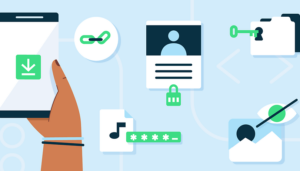By default, Google offers an “Auto-Delete” feature, which will continuously delete the user’s activity data after 18 months. This feature can be disabled from your Google Account or even set for a longer period (up to 36 months) or shorter (up to 3 months). According to the company, this feature is already active for over 2 billion accounts.
auto delete Google search history
Auto-Delete removes your search history on an ongoing basis / © NextPit
In addition, from the settings of the Chrome browser or your Google Account, you can also delete the entire or individual browsing history and activity in apps.
However, it is not always the intention of those who want to delete the search and activity data by removing the entire search history, because doing so can limit the experience in other Google services such as YouTube and Maps.
As a solution, Google announced in May at Google I/O the ability to perform a quick delete of your search results, letting you remove the last 15 minutes of your search history with a single tap on your Google Account profile picture.
How to delete the last 15 minutes of your Google search history:
Step 1: Launch the Google app (Android/iOS).
Step 2: Tap your Google account profile photo to access the menu.
Step 3: Select “Delete last 15 minutes”.
quick delete Google search history last 15 minutes iOS
Deleting the last 15 minutes of your Google search history has never been easier / © NextPit
At this point in NextPit’s newsroom, a few people already have access to this feature. The screenshots that illustrate this article were taken on an iPhone.
As usual, after the official announcement, some new features tend to arrive sooner on selected Android-powered devices than others. So, if the “Delete last 15 minutes” option in your Google search history remains unavailable in your Google Account, fret not. The update window may take a longer time for certain features, depending on the region or even the Android version used.
Android 12 update tracker
Thus, if you need to delete a specific item from your history, I recommend you remove each entry individually. To do so, follow the tutorial below.
How to delete individual Google search history in the Chrome app:
Step 1: On your Android/iOS phone or tablet, launch the Chrome app.
Step 2: In the upper right corner, tap More (three little dots) followed by History (on iOS it’s from the bottom bar).
Step 3: Locate the entry that you want to delete.
Step 4: On the right, tap the “x” (Remove) icon (on iOS you need to perform a long press on the item).
Step 5: To delete multiple items, tap one entry and hold it down. Select the other entries that you want to delete. Then, in the top right corner, tap the Trash can icon.
delete Google search history individual entrance
Removing a recent individual entry from your Chrome history is also easy on iOS / © NextPit
And that’s it! If you want to retain your search history to optimize your experience on Google’s services and yet also want to remove individual entries or the last 15 minutes of search, the solutions provided above should help.
Source: https://www.nextpit.com/how-to-delete-last-15-minutes-google-search-history
- https://www.nextpit.com/
- United States