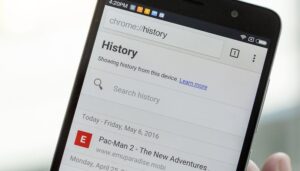How to clear data stored by Google Play Services
If you’re concerned about privacy, or just want to free up a little space, it’s a good idea to clear out your caches from time to time. It’s handy to be able to manage a series of Google apps from one place. Open up Settings and head to the Apps manager under More. Swipe across to the All section, locate the entry for Google Play Services and tap it.
Just as with other apps you can access from the Application manager, you can go ahead and clear out the cache right away just by clicking the Clear cache button, but you have the option to delve a little deeper. Tap the Manage space button and you’ll access a screen that features a new series of options. For example, tap the Manage search data button and you’ll find that it acts as a shortcut to other services associated with Google Play Services. Tap each and you can manually clear out individual caches.
Google Play Services: the heartbeat of your Android smartphone
The Google Play services storage screen can also be used to clear the cache for Drive-enabled apps. If you’re having trouble with any files syncing, you could try hitting the Clear button followed by OK to see if that helps. For anyone with an Android Wear device, the screen also provides the option to view and control any data that has come from the wearable.
AndroidPIT google play not working 4
You can manage your Google Play data right from the app manager. / © ANDROIDPIT
Deleting history on Google Chrome app for Android
On your Android device with a new version of Chrome, viewing your search history is simple. Just open your Chrome browser, hit the menu button (the three vertical dots in the top right-hand corner) and select History. You will see a list of your browsing history and have the option to search for something in particular, using the search function. To access data from long ago, scroll to the bottom and tap Older.
To delete individual websites, just tap the X to the right of each entry. To delete everything, hit the Clear browsing data button. This will bring you to a pop-up window that lets you select the types of things you want to delete.
Chrome for Android tips and tricks
Once you exit out of the page, you’ll see the Chrome Settings. Note ‘Do Not Track’ at the bottom. Make sure this is turned on. If you activate it, a request will be made to cooperating websites not to track your visits. It may not have any affect, depending on their response, but it’s worth doing if it does. Finally, If you just want to stop a frequently visited site from appearing in the new window when you hit New Tab, just tap and hold the item you want to be removed and hit Remove.
androidpit android clear browsing data on mobile
Clear your browsing data in Chrome for Android with just a few taps. / © ANDROIDPIT
Clear Browsing history for Google Chrome for PC
Clearing your browsing history from your PC is very similar to clearing it on Android. Just open up a Google Chrome page and click on the three vertical dots in the top right hand corner of your screen.
Now click on History and your entire history should pull up. You should be able to see all of your history with the times you visited the sites. You can click Clear Browsing Data to remove all of your browsing history or if you just need to remove a few things you can click on the boxes next to them then click Remove Selected Items.
If you want to quickly remove all of one type of webpage you can do a search through your history and remove the pages that have the keyword(s) you search for.
androidpit clear history on desktop 2
You can search through your history and find specific items to remove. / © ANDROIDPIT
How to clear search history from Google Maps for Android
Google Maps is a great app, but if you’d rather not record every movement you make, then you might want to cover your traces from time to time. Here’s how to clear search and location history in Google Maps for Android.
Go into Maps. Click on the menu icon (the three horizontal lines). Scroll down to Settings and tap on it. Tap Maps history. You should see a list of recent places with the three dots menu next to them. Tap it to see the option to delete that particular place. Android will ask if you’re sure, and will point out that deleting a place will delete any associated content for that place such as star ratings. You can also delete whole days by using the trash can icon.
Our ultimate list of Google Maps tips and tricks
androidpit google maps timeline 2
Clear your navigation history on Google Maps. / © ANDROIDPIT
You can now also now delete location data automatically on Google Maps thanks to a feature rolled out in June 2019. In the Location history of either the app or on the web, you can opt to have Google automatically delete your location history every three to 18 months.
Clear your OK Google voice and audio history
Google records your voice and other audio you choose to record with OK Google. When you say the command ‘OK Google’ it will go through with the command and that particular audio will be recorded. If you want to delete your history it’s quite easy.
Open a Chrome Browser on your PC and log-in to the Google account you use on your Android Chrome browser. Now click on this link and go the menu (the three dots in the upper right-hand corner). Click on Delete activity by and choose how far back you want your history deleted.
Source: https://www.nextpit.com/how-to-delete-data-from-android-apps
- https://www.nextpit.com/
- United States