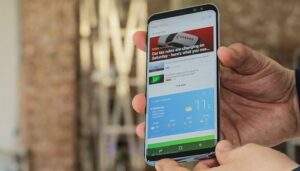When Samsung first introduced Bixby, we’d imagined it would be introduced quickly on the brand’s smartphones. Unfortunately, more than 6 months after its announcement, Samsung’s digital assistant still isn’t available in many languages, to the disappointment of many around the globe. Available only in Korean and English, Bixby is keeping a lot of users waiting. For some US users, even though it’s available in English, it’s a disappointment because it doesn’t work very well.
Why is Bixby so slow to learn new languages, and why can’t it handle English well? It is simply a big data problem: it needs a bigger store of data to analyze via machine learning in order to improve.
Samsung was wrong to dedicate the button exclusively to its virtual assistant Bixby. As is often the case, community developers found a way to remap the Bixby button on the Galaxy S8. Surprisingly, Samsung immediately blocked this, but after a few months, the mobile giant has finally allowed the possibility to deactivate the Bixby button. Here’s how to do it.
How to disable the Bixby button on a Samsung Galaxy S8, S8+ and Note 8
First of all, it’s necessary to have Samsung’s latest update. Be sure to check Settings > Software Update > Download updates manually to see if it’s up-to-date.
androidpit galaxy note 8 software
Make sure your smartphone is up-to-date. © NextPit
Then, open Bixby as you normally would, by clicking on the physical button on the left.
Download the latest update (if not already done).
From the main Bixby screen, tap the Settings icon in the upper right corner of your screen. A window will open at the top with the slider set to the On position. You can then choose to disable the Bixby key by setting it to the Off position.
androidpit bixby remove
Click on the slider at the top right to activate or deactivate Bixby. © NextPit
However, please note that long pressing the Bixby button will still activate Bixby Voice. This can’t be disabled, as of now. But, at least accidental short presses of the key won’t launch anything once you disable the key with the steps above. Finally, if you want to reactivate the Bixby button, simply swipe right on the home screen to open the digital assistant and reactivate it.
Source: https://www.nextpit.com/how-to-deactivate-the-bixby-button-samsung-galaxy-s8-plus-note-8
- https://www.nextpit.com/
- Samsung
- South Korea