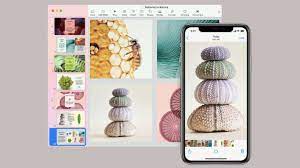If you’re sending text and images between Apple devices, a feature called the Universal Clipboard does a lot of the heavy lifting. It works seamlessly as long as you’re signed in with the same Apple ID on all your gadgets, and they’re all physically close to each other (since it works over a Bluetooth connection).
You might find all the settings have been correctly configured already, but you’ll still need to do a little preparation. Every device needs to have WiFi and Bluetooth on—you can take care of that under Wi-Fi and Bluetooth in Settings on iPhones and iPads; and under Network and Bluetooth in System Preferences on Macs.
All your devices need a feature called Handoff enabled, too. On an iPhone or iPad, go to Settings and choose General, then AirPlay & Handoff to make sure it’s turned on. On a Mac, open System Preferences, choose General, and then enable the Allow Handoff between this Mac and your iCloud devices option.
You can then just copy and paste as normal—pick up something on a Mac with Cmd+C, for example, or via the Edit and Copy menu options. On iPhones and iPads, a long press on text or images will bring up a Copy command. Paste on a Mac with Cmd+V or Edit and Paste. On iPhones and iPads, you’ll need another long press, followed by Paste.
If you’re copying from one device to another, and at least one of those isn’t made by Apple, there are plenty of options available. Copying content Windows-to-Windows, for example, is possible, provided you’re using the same Microsoft account on both devices. From Settings, choose System, Clipboard, then enable Sync across devices. Anything you cut or copy from one computer can be pasted on another.
Google Chrome used to be an excellent choice for moving items between devices, but its shared clipboard features were buried in its list of experimental tools (under chrome://flags), and they appear to have been disabled as of December 2021.
Source : https://www.popsci.com/story/diy/copy-paste-across-devices/