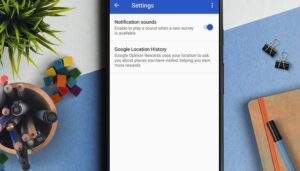Change default Android notification tone
All Android devices will play a default notification sound unless a specific app uses a different tone. If you want to change the sound, here’s what you should do:
1. Open the Android Settings.
2. Tap on Sound
3. Tap Default notification sound.
A list of different notification sounds will appear. Tap on a tone to listen to it then tap OK to select it. That’s it!
Depending on the Android version and phone manufacturer, the name for this setting may differ slightly or you may have to look for this setting elsewhere.
For example, on the Pixel 3, running Android 9.0 (Pie), you’ll have to open the Android Settings then select Sound, then to set Notification sounds, you have to tap Advanced, at the bottom of the menu.
With Android 8.0 (Oreo), the method is also identical. You may have slightly different menus if you are using a heavy customization such as Huawei’s EMUI or Oppo’s ColorOS. You can see the steps for EMUI in the image below.
change ringtone
This is how it looks on Huawei EMUI 8. / © NextPit
On an older model, for example, an LG G4 phone running Android 6.0 (Marshmallow), you’ll have to open the Android settings then select Tones and notifications then Ringtone.
How To Change Notification COM 1
How to change the notification ringtone. / © NextPit
Change WhatsApp notification tones
Apps like Facebook or Gmail often have their own notification sounds but you can easily modify these if you want to. The procedure may differ according to each app though. We’ll show you an example with WhatsApp:
WhatsApp Messenger
Install on Google Play
1. Open WhatsApp.
2. Click on the three dots to open the menu on the top right of the screen.
3. Tap on Settings then Notifications.
Now a list with different ringtones will appear. Select your favorite sound then confirm your choice by tapping OK. Presto! If you don’t like the choices available, you can also create your own sound files:
How to turn any song into a ringtone
How To Change Notification COM 2
How to change the notification sound in WhatsApp. / © NextPit
Change notification tones in Facebook Messenger
The almost as widespread Facebook Messenger also has a standard tone that guarantees confusion. It is best to go to the menu in the rightmost tab after installation and change it:
Open the rightmost 👤-menu or tap on your profile picture.
Select Notification tone.
Pick up a pre-selection ring tone.
fbmsexample
Unfortunately, Messenger doesn’t allow you to use a tone outside of the pre-selected list. / © NextPit
Facebook Messenger comes with a wide range of tones but you can’t use your own custom sounds. With Facebook Messenger Lite, the resource-conserving equivalent of Facebook Messenger, there is no way to change the tone. Here you can set your phone to vibrate only without sound or to use the notification LED only. However, there are no customized notifications for individual chats and groups in either Facebook Messenger.
Messenger – Text and Video Chat for Free
Install on Google Play
Make your own Android notification tones
Of course, you don’t have to limit yourself to the stock Android notification sounds or ringtones, you can also create and use your own! All you need to do is to put the sound files you want in the right place, and they’ll be selectable as notification sounds on Android. Here’s how, step by step:
How to change Android notification sounds:
Connect your Android smartphone to a PC
Open the main folder of the internal memory/storage and navigate to the Notifications folder. If this folder doesn’t exist, you can simply create it: New Folder > name it Notifications
Copy your notification sound files into this folder and they’ll then be accessible on your phone.
Apps with new notification sounds for Android
If you’d like new notification sounds for your Android phone but aren’t sure which ones to use, then you should try apps like Zedge, which offer lots of notification tones for free.
Most Popular Ringtones Free
Install on Google Play
ZEDGE™ Ringtones & Wallpapers
Install on Google Play
Alternatively, if you’d like to clip a sound from a song or longer audio file, then you can use Ringtone Maker for this. Despite the name, it’s not just for Ringtones, but also for notification sounds and alarms.
Ringtone Maker
Install on Google Play
Are you happy with your default notification tones? Will you try to create your own? Let us know in the comments!
Source: https://www.nextpit.com/how-to-change-notification-sound-on-android
- https://www.nextpit.com/
- Android
- United States