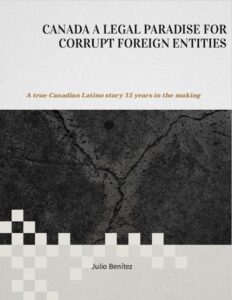Google Maps lets you share your location in real-time with other people. This feature is handy for keeping tabs on the kids and meeting up with friends, but not so cool for an ex you no longer want to know. From Google Maps on the web, click the menu button (three lines, top left), then Location sharing, and Manage your location. Click the X next to any name to remove it from the list—that person will no longer be able to see where you are in Google Maps.
When it comes to Apple Maps, sharing your location is tied into the broader Find My service, which was designed for tracking everything from lost iPhones to actual people. To check and modify who you’re sharing your real-time location with, open the Find My app on your iPhone or iPad, then switch over to the People tab. Find and select the name of the person that you don’t want to stay connected to, then choose Stop Sharing My Location.
Maybe your Spotify listening history isn’t the most sensitive of personal information, but you might still want to stop people from seeing it. Spotify friends can also share music with you and attach messages to it, so if you don’t want someone to contact you, you’ll also have to cut ties here. To block someone through the Spotify mobile app, tap Home, then the gear icon (top right), then View profile. There, go to Followers to see who is following you, choose a name from the list, then tap the three dots (top right) and Block.
Like Spotify, Apple Music has a feature where other people can see what you’re listening to, though in this case there’s no way to directly share music or send messages. To check up on who is following your listening activity, open Apple Music on your iPhone or iPad. There, go to Listen Now and tap your profile picture (top right), then View Profile. Scroll down to your followers, tap the three dots to the right of any name, and choose the Block option.
YouTube no longer has a direct message feature, but you can still get unwanted contacts leaving comments on your content. To block someone from interacting with your videos, click on their username, then switch to the About tab. Once you’re there, click the flag icon on the right and pick Block user. They’ll still be able to see videos that you make public, but they won’t be able to leave comments on them.
Your fitness apps can reveal more than you might think about your activities, including your daily runs or cycles. If you’re connected on Strava with someone that you no longer want to be acquainted with, you can block them by heading to your Strava dashboard on the web and clicking Followers under your profile picture. Click the gear icon to the right of the name of the person you want to block and choose Block Athlete to cut off all ties with them.
Source : https://www.popsci.com/diy/how-to-block-people-on-everything/