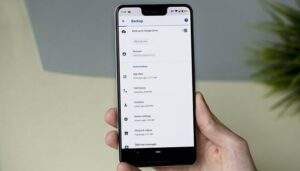What is app data?
After you install an app on your Android smartphone and begin using it, you accumulate app data, which consists of particular configurations, chat profiles, login information and so on. These are stored in a separate directory. So that other apps can’t access your private information, your app data is private – but this makes backups more difficult. Without special permissions (root access) it is hard to access the private directories of the old smartphone. So, unless an app provides its own configuration backup method, your app data will be lost when you change smartphones.
There’s still a way to backup your app data, though. Some apps allow access to app data via a debugging interface, and this is exactly the method Helium uses to export your app data, even without root access, and transfer it to your new phone.
Google’s own backup is getting better and better
Google no longer only backs up photos, e-mails, contacts and many other things, but also app data. For the majority of users, the best way to backup app data will be Google’s own backup service, often enabled by default.
In order to use it, you have to make sure that the option “Back up to Google Drive” is enabled for your account. You can find the setting under Settings>Google settings>Backup. You can view the active backups in this section.
In Google Drive you can view your backups directly, and in the package you will find the item “App data”. There you will find information about which app has saved your data on Google at what time. If you set up a new phone with your Google Account backup, the app data is ideally transferred to your phone immediately after automatic installation. It couldn’t be simpler.
appdatabackup
Backup to Google Drive should be toggled “on”. / © NextPit
One thing is clear: The quality of Google’s app data protection depends above all on the providers of the apps. App developers need to integrate the functionality meaningfully into their applications so that Google can reliably back up and update the app data. This is not yet the case everywhere, and you may find some apps in your collection where this does not work. But over time, backup gets better and better, and it doesn’t get any more convenient than Google Backup.
If you don’t want to trust Google and the app developers to keep your data backed up for you, there are some alternatives for doing this yourself. One of the most popular apps for this is called Helium, described below.
Helium: backup app data without root access
If you want to move your app data from your old smartphone to your new on as described above, you can do it with the Helium app easily – and without having to root your phone, if you get the Helium Desktop Installer. The application is available for Windows, Mac OS X and Linux. If you use Windows, make sure you have all the relevant drivers installed. These can be found here.
Install Helium Desktop, and the relevant drivers if necessary.
Install the Helium app on your old Android device.
Helium – App Sync and Backup
Install on Google Play
AndroidPIT Helium Backup welcome connect
You’ll have to install Helium on your computer and phone. / © NextPit
Start up Helium Desktop – but don’t plug your phone into your PC just yet.
Enable USB debugging on your Android device. This is in the developer options.
Note: If your smartphone isn’t detected, USB debugging may not have been properly activated. It may also be the case that the appropriate ADB drivers aren’t installed on your computer yet. In the case of a Sony device, go to the Sony Developer website and get them from there. With other manufacturers, you solve the problem the same way.
andoridpit developer options 27
Tap “build number” seven times to enable developer options in the Settings menu. / © NextPit
Start the Helium app on your smartphone and connect it to the PC.
Once your phone has been detected, unplug it from the PC.
AndroidPIT Helium Backup USB debugging connection established
Once you’ve paired the two devices you’ll have enabled Helium backups. / © NextPit
Now you can go to the app on your phone and select which apps you’d like to backup the app data for. If you want to do them all, choose Select all and tap Save.
AndroidPIT Helium Backup app data only app backup
Select all apps (right) or choose ‘app data only’ for smaller backups. / © ANDROIDPIT
Next, you decide where to save your backup to. You can choose from the internal memory, microSD or the cloud.
AndroidPIT Helium Backup backup destination cloud services
Backup destinations include memory, external SD cards or cloud services. / © NextPit
Next, you wait a few minutes for the backup to complete.
Once it is done, you’ll get a notification that the backup was successful.
Helium: backup app data with root access
If your Android device has been rooted, backing up your app data is particularly easy. You don’t even have to connect to a PC.
When you start up the Helium app on your phone for the first time, it will request Superuser rights. These are necessary for backups to be created without connecting to a PC.
Then, you can follow the same process as above to select which apps to backup and where you’d like the backups to be saved.
Helium: restore app data, with or without root access
With or without rooting your phone, the restoration process is the same.
Start Helium on your Android device and go to the Restore & Sync tab.
There, tell the app where to restore the data from. (Restoring from a cloud backup requires the Premium version.)
Then you can choose to restore app data for specific apps, or all of them. Just highlight the apps, and tap Restore.
Now, the app data will be restored. Depending on how much you backed up, this could take some time.
AndroidPIT Helium Backup PC Download server running
You can also download your backups with Helium. / © NextPit
oandbackup: free and open-source backup option
Although the Play Store is lacking in freshly updated alternatives to Helium (many that allow you to back up APKs, but not app data), there’s a good option from F-Droid,a repository for free and open-source software (FOSS).
With oandbackup, you can make backups of selected apps on your device and restore from those backups. The key part is that it allows you to save app data to a user-accessible location. Both backup/restore of single apps and of multiple apps are supported.
oandbackup
A more up-to-date way to back up the data of all your apps. / © NextPit
To download and run oandbackup, you’ll first need to download F-Droid, and then download oandbackup from there. The app is still maintained and updated regularly, so it should work on newer versions of Android if Helium has let you down. You’ll need root access for this, however, but it could be your best bet if you don’t want to rely on Google.
If you don’t have root but have Android 4 or higher, you can use the command-line program adb from the Android SDK platform tools to make backups with the help of a desktop computer.
Source: https://www.nextpit.com/how-to-backup-and-restore-app-data-with-or-without-root
- https://www.nextpit.com/
- Smartphone
- United States