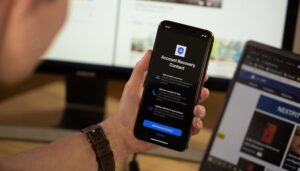Disclaimer: This feature is still a work-in-progress as part of iOS 15 beta. Therefore, there will most probably be changes made until the stable version of the operating system is released later this September.
We have downloaded iOS 15 beta for developers and are already using some of the main features in the new operating system version on an iPhone 11 Pro Max. One of the unique features of iOS 15 would be the addition of Contact for Account Recovery. If you’ve ever had to turn to Apple for issues concerning your account being locked out, then you would be familiar that the entire process can be a lengthy one.
However, being able to add friends or family whom you trust to a recovery contact list changes the landscape. It is important to take note here that these people will not have access to your account. Instead, should you forget your password, you can call one of these contacts in order to request your recovery code and regain control of your account. Pretty cool, right?
Adding an account recovery contact in Apple ID
As mentioned above, we are currently testing the new features in iOS 15 beta, but you can already get a good idea of how this service will work in the following explanation. Before moving on to a step-by-step guide, you will need to remember that there are some prerequisites before you can set up your account recovery contact in Apple ID, which are listed below.
Prerequisites:
All your devices must be registered using your Apple ID and must run on the latest iOS or macOS version.
Trusted parties must be over the aged 13 and above and have an Apple device.
Account recovery contact Failed
Your device(s) must have the latest iOS or macOS version / © NextPit
Having said that, adding an account recovery contact is simple and basically works like adding a trusted number. To do so, you’ll need to follow these steps:
Go to Settings.
Click on your Apple ID – which is the first option on the Settings screen.
Select Password and Security.
Navigate to the Account Recovery option and select it.
Select Add Recovery Contact.
Unlock this option using Face ID (or using your default unlock option).
Key in your Apple ID password.
Follow the on-screen instructions.
Account recovery contact step 1
The new feature is available under Passwords and Security / © NextPit
Account recovery contact step 2
Your contact won’t be able to access your data! / © NextPit
Of course, it is common courtesy to ask friends or family for their permission prior to adding them as your Apple ID account recovery contacts, since you might not like to be surprised in such a manner yourself.
Once your recovery contacts are active (yes, you can add more than one), anytime when you need to gain access to your Apple ID, you’ll need to make a real-time call to the related contact and request for the recovery code. We haven’t been able to arrive at this stage yet, as the feature is currently in beta.
Have you ever experienced problems when recovering your account? Would this new option have helped the process? Share your experience and opinion in the comments below.
- https://www.nextpit.com/
- Apple
- United States