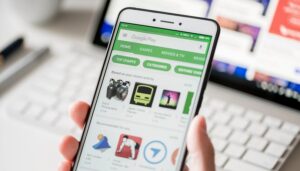How to share apps on Google Play using Nearby Share
To share an app from the Google Play store using Nearby Share, follow these steps
Before you start: Note that you will need to ensure Bluetooth and Location services are active on both the sending and receiving devices.
Open Google Play Store and tap the three lines to access the menu and then click ‘My apps and games’
Go to the ‘Share’ tab and select ‘Send’. Give all necessary permissions.
You will now be presented with a list of apps that can be sent.
Nearby Share 1
Learn how to share apps using Google’s Nearby Share feature / © NextPit
Select as many apps as you wish to be shared and hit the Share (paper plane) icon on the top right corner.
Now, open Google Play Store on the recipient phone and go to the ‘Share’ tab and select ‘Receive.’
On the sender’s phone, the name of the recipient’s phone will appear, and all that needs to be done now is to select the recipient phone and confirm the pairing code. You don’t need to type anything. Just hit the receive button on the recipient phone and the app will be quickly transferred.
Once transferred, you get the option to install all or select one or more apps and install them for the time being.
Nearby Share 2
Sharing apps from the Google Play Store is actually quite simple / © NextPit
Note that all of the installed apps on your phone are not eligible to be shared. This is especially true for apps you have sideloaded or apps that are paid.
While some users may find this way of sharing apps a bit cumbersome, we find it extremely useful for folks who are on slower internet connections or have limited data to use for app installs. The process is shockingly fast for multiple app installs and will definitely be taken use of by many people across the world.
What do you make of this new app sharing feature? Do you fancy yourselves using this? Let us know in the comments!
Source: https://www.nextpit.com/google-nearby-share-feature-app-sharing
- https://www.nextpit.com/
- United States