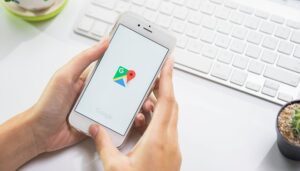In addition to serving as your car’s navigation device, Google Maps is getting better and better at helping you find new stuff. For example, you can now use augmented reality directions feature, or rent an electric scooter from right within the app.
Google Maps in the Google Play Store
Google Maps in the Apple AppStore
How to enable the split-screen feature on Google Maps?
Of course, to enable split-screen viewing, you first go to Google Maps. Then select the address or location you want. Now just follow the instructions in the images below.
Google Maps Street View Splitscreen
The split-screen feature in Google Maps helps you find your way / © Google / Screenshot: NextPit
Press and hold a street or address on the 2D map for a few seconds and start Street View.
You will now see an icon with two arrows at the bottom right of the screen. Tap on it
The Street View image will now shrink to one half of the screen, and Maps will display the live map with your location.
This view also makes Street View easier to use on your smartphone. The live map now shows you which streets you can also use with the 360-degree map.
If you want to see Street View in its entirety again, you can do so by tapping on the arrow symbol. The new feature will be rolled out starting February 1, 2021, and is included in version 10.59.1. If you can’t find the icon in the app yet, you’ll have to wait for the update or install Google Maps as an APK file.
Source: https://www.nextpit.com/google-maps-street-view-split-screen
- https://www.nextpit.com/
- United States