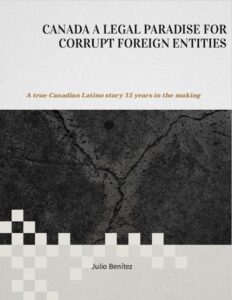We have all been there. You want to make a simple call with someone and they always seem to be using exactly the platforms that you avoid. You have Skype? They use exclusively Google Meet. You use WhatsApp, they prefer Signal. Arrrr the frustration is unreal, especially when you have to scramble for a new app, giving permissions and everything in the middle of the street.
With Apple users, the problem was even more profound. FaceTime is really convenient and well-integrated in the ecosystem, but it is basically exclusive to the Apple ecosystem. Or, is it?
Before you begin: FaceTime is no longer Apple-exclusive!
FaceTime has been opened up to other platforms for a while now, but few seem to know this trick. In this short guide, we will show you how to join FaceTime calls using an Android or Windows device. You may not be able to host a new call, but you can easily join any that an Apple user creates.
To complete this how-to you will need:
At least one user with an iPhone or other Apple device that can start FaceTime calls, an Android or Windows device that supports a relatively modern version of a browser, preferably Chrome or Edge.
How to host a FaceTime that Android and Windows users can join.
The first step is to have your Apple-loving friend start a FaceTime call and generate a link that he will then send you in order to join.
imagefacetime
The iPhone user will have to host./ © NextPit
Open the FaceTime App.
Tap on Create Link.
Share the link.
Wait for the other person to request to join.
Approve their request.
Happy FaceTiming!
How to Join a FaceTime call from Android
screens
It is really simple! / © NextPit
Click on the link your friend sent you.
In the new window that opens, enter a nickname.
Tap Continue.
In the new page you will be prompted to allow your browser to use your camera and microphone, allow both.
Make sure you look great in the preview and hit join.
Wait for your friend to approve your request!
Voila! You’ve breached the Apple ecosystem!
How to Join a FaceTime call from Windows
Open Edge or Chrome.
Click on the link your friend sent you.
In the tab that opens, enter a nickname.
Give permissions to the browser to use your microphone and camera.
Make sure you look gorgeous in the preview and hit Join.
Wait for your friend to approve your request.
Enjoy!
Your voice-call lags? Here are some tips to fix it.
If you are experiencing lag or other things that make your call difficult it could be a lot of things. Here is how you can troubleshoot real quick.
Before you join a call make sure you have closed all background applications, especially the ones that use the camera or the microphone.
It’s a given, but don’t forget to check the quality of your connection to the internet. If you are from Wi-Fi try moving to a room with a better signal, and remember, the fewer obstacles between you and your Wi-Fi modem, the better!
Close all other tabs in your browser. Chrome can be pretty demanding in terms of resources and keeping too many tabs open can considerably slow down your device.
Quickly clear the cache or the memory of your device before opening the browser. Closing the apps may be good enough for most cases but sometimes clearing the cache and the memory through the integrated booster app can help a bit.
Source: https://www.nextpit.com/how-to-join-facetime-from-android-windows
- https://www.nextpit.com/
- United States