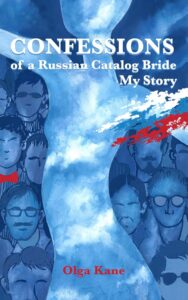1. Block/manage app notifications
Notifications deplete your smartwatch battery. Although some are essential for you to get the full experience out of a connected watch, some apps may overload you with notifications, which then become quite intrusive. Fortunately, Android Wear offers a simple solution to help you manage notifications. The “Block app notifications” manager will allow you to add and/or delete apps, thus blocking notifications from them
androidpit smartwatch battery tip 1
Block/manage app notifications on Android Wear. © NextPit
To manage authorized or unauthorized apps, simply:
Launch the “Android Wear” app on your smartphone
Click on the settings at the top right, next to the three small dots
Open the option “Block app notifications”.
2. Disable the automatic brightness setting
As with all other mobile operating systems, you have the option to automatically manage the brightness of the screen according to the environment you’re in. Aside from this feature not being particularly useful for everyone, this option is a huge power consumer since it constantly tests the surrounding environment and adjusts the brightness of the screen accordingly.
androidpit smartwatch battery tip 2
Disable the automatic brightness setting on Android Wear. © NextPit
To disable automatic brightness, simply:
Enter the app menu
Open the watch settings
Then go to “Adjust Brightness”.
From here, you can choose the brightness intensity of the screen (between several levels – from 1 to 5), but we advise you to disable the “Auto” option. If you’re in a darker environment, you can quickly lower the brightness of the screen from the notification bar. To access this, pull the top panel down and scroll the screen twice to the right. It’s also worth noting that the Wear Mini Launcher app does the job very well. And it’s available for free on Google Play.
Wear Mini Launcher
Install on Google Play
androidpit smartwatch battery tip 3
Quickly manage the brightness of your screen on Android Wear. © NextPit
3. Enable cinema mode
As the name suggests, cinema mode stops the watch from disturbing you. The smartwatch goes into a semi-hibernation mode that turns the screen off and can only be switched on again using the power button. Once woken up, cinema mode automatically deactivates.
androidpit smartwatch battery tip 4
Activate cinema mode to save battery life. © NextPit
To activate it, simply:
Pull the panel from the top down
Click on the watch icon.
Since the watch remains off during this period of hibernation, your watch’s battery life will last longer. This is useful if you’re going to the cinema (as the name indicates), or even during a meeting or if you don’t want to be alerted by your watch every 30 seconds. Try it and let us know what you think.
4. Limit connectivity
Limiting Wi-Fi, NFC or location services also saves battery life. Simply speaking, this will allow you to moderate the watch’s time-consuming search for a network each time it seeks a connection.
androidpit smartwatch battery tip 6
Disabling localization can help you save battery on an Android smartwatch. © NextPit
To disable this option, simply:
Enter the app menu
Open the watch settings
Click on the connectivity menu.
5. Disable wrist gestures
Disabling wrist gestures can also help increase the battery life of the smartwatch. “Wrist gestures ” allow you to scroll through Google Now cards. To do this, the function in question will query the motion sensor (as you’d expect), which requires power and therefore battery.
androidpit smartwatch battery tip 5
Do you ever use the “Wrist gestures” function? If not, then turn it off. © NextPit
To disable this option, you can proceed in the same way as mentioned above:
Pull the right drawer on the watch
Open the watch settings
Then go down to “wrist gestures ” to turn it off
Observe the effects
For those who really want to compare what each option consumes, you can also manage the power consumption in more detail from the Android Wear app installed on the smartphone.
androidpit smartwatch battery tip 7
The Android Wear app is full of great ideas. © NextPit
To do this, simply:
Launch the “Android Wear” app on your smartphone
Click on the setting at the top right, next to the three small dots
Open the menu with the name of the watch
Navigate to the “Watch battery” option
Give it a second to load then you’ll get a detailed view of the power consumption of your watch. Beneath this option, you can also see the remaining storage space in the watch. This is rather useful, especially if you like to store music or any compatible/usable content locally on the watch.
Source: https://www.nextpit.com/tips-to-increase-battery-life-on-your-android-smartwatch
- https://www.nextpit.com/
- Smartwatch
- United States